Keep Forma Open,
Make Forma Yours
Play your part in the exciting adventure
of creating Forma 5
Modern and responsive layout and designed for an easy and engaging user experience
Manage multiple clients and brands with custom layouts from a single platform
Easily create advanced custom reports
Add and customize features to make it perfect for your needs
Go to Front end, click on "My courses" and click on the course title. For example, we will click on the title of the course "Excel"
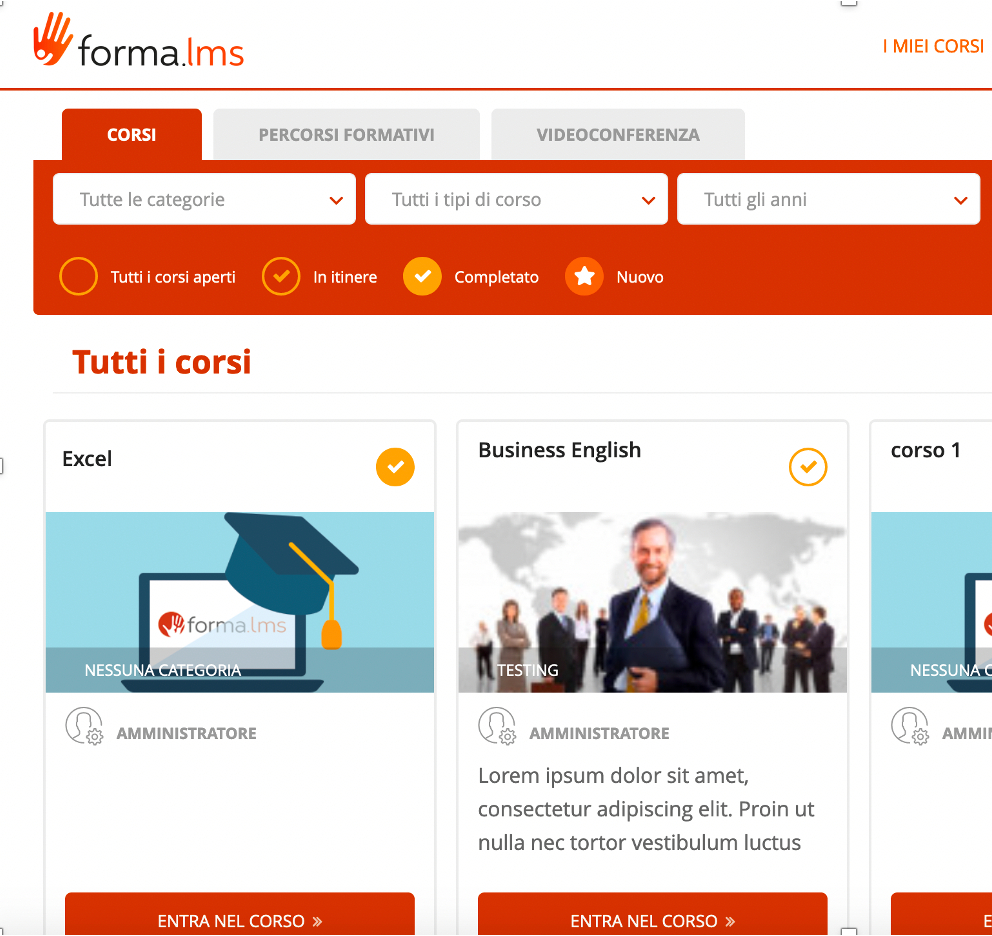
To configure the material, click on the menu item "Teachers Area / Learning Objects Management / Course Objects"
In the right part of the screen, there are all the icons that allow the different configurations. 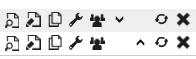
Edit icon
By clicking on the "edit" icon it is possible to set most of the configurations of the learning object.
We remind you that to insert the Glossary within the course, it is necessary to click on the menu item "Teachers Area / Learning Object Management / Course Objects" and click on "New Learning Object" and check the Glossary
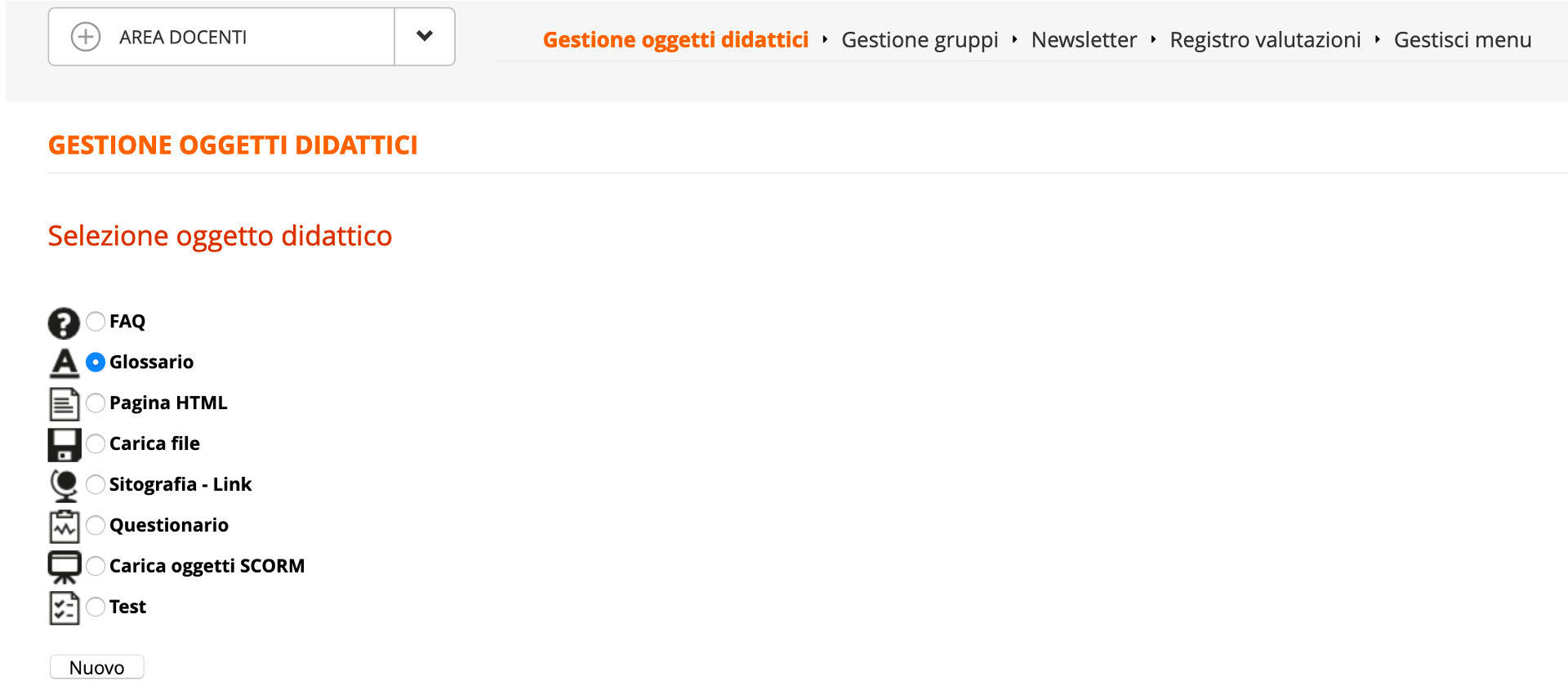
To insert or modify the Glossary, click on the "Modify" icon relating to the Glossary.
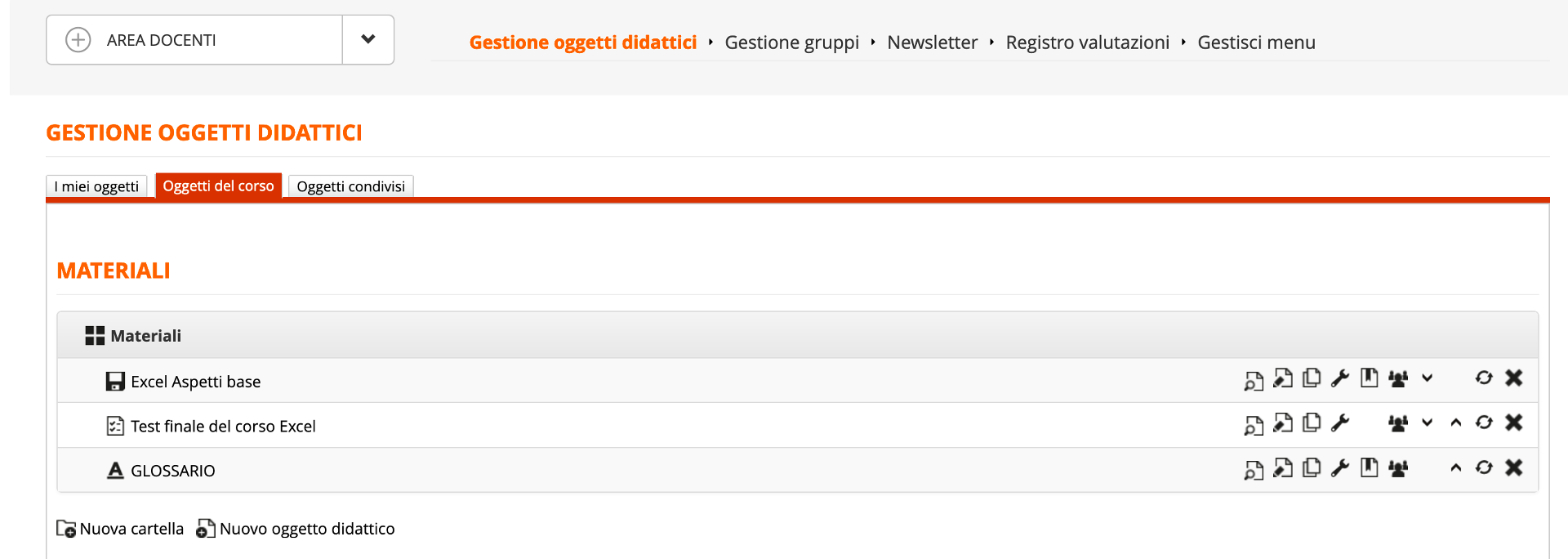
In the screen below, we can proceed with the modification of the title, the insertion of new terms and the modification of those previously inserted.
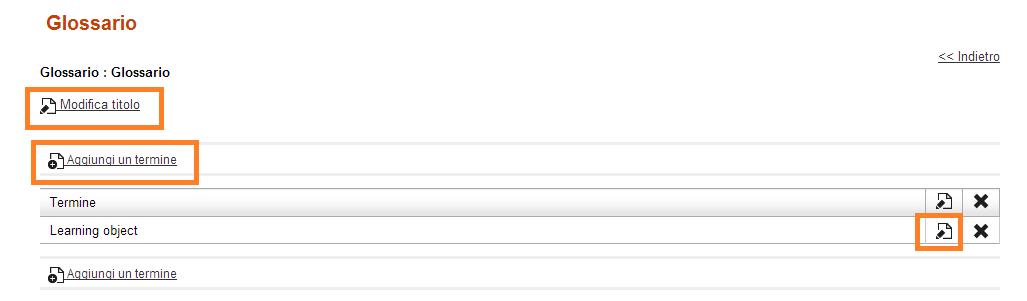
Now let's see how to insert a new term. Click on the "Add a term" button.
In the screen below, we must enter the term description and its description.
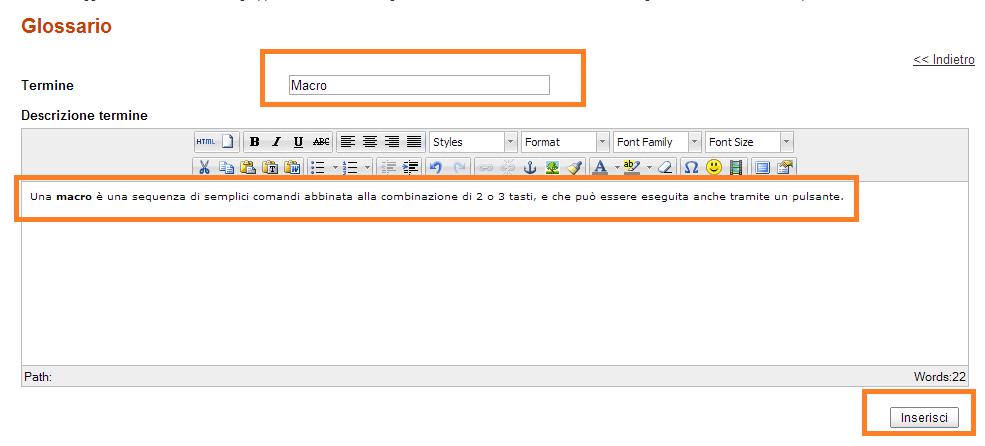
Now let's see how to modify an existing term. We can click on the edit icon for the term we want to edit.

Let's make the case that we decide to change the definition of Learning Object, simply delete the previously entered definition and write the correct one. Remember to click on the "Save changes" button.
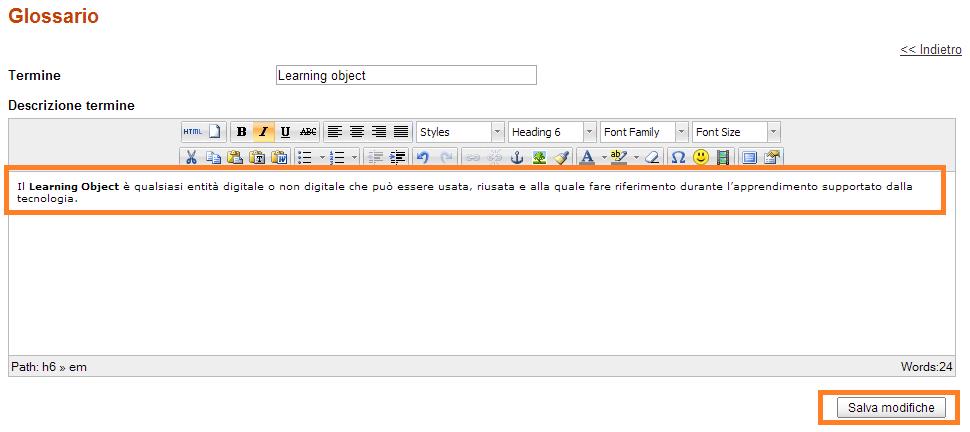
To view the description of the remaining icons, please view the other tutorial on How to configure the Learning materials.
The Glossary is now created and configured.
The Forma Lms project is driven by the community of its adopters, organized in the forma.association
Become a member to support the project and make your opinion count: join the association now!
A learning management system designed to fit the specific needs of your organization: start with all the features of a standard LMS, configure it with hundreds of available options, integrate with your other systems through connectors and APIs, extend with lots of available plugins, or add your custom features.
Forget the limits of saas platform and get free: here EVERYTHING IS POSSIBLE!
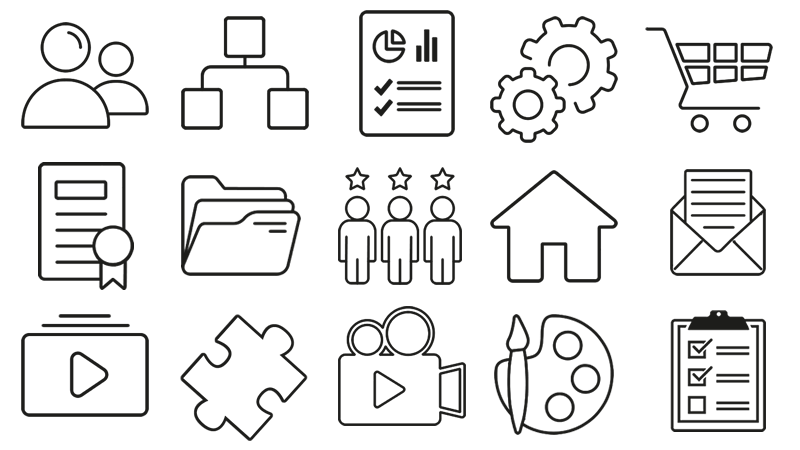
Knowledge, through learning, today is probably the most critical asset for any company willing to stay competitive and alive. Modern organizations need adaptive models to face the challenges of their markets: that's why whe choose to be open to evolving diversity since our core code with an open source licencing model, and based the forma.association on the principes of participation, sharing and networking.
