Keep Forma Open,
Make Forma Yours
Play your part in the exciting adventure
of creating Forma 5
Modern and responsive layout and designed for an easy and engaging user experience
Manage multiple clients and brands with custom layouts from a single platform
Easily create advanced custom reports
Add and customize features to make it perfect for your needs
With Forma Lms you have the possibility to set a code that the user could use in order to enroll in a course.
There are two different ways of setting the code:
Our goal: We want all users to enter the code "Excel2018" to enroll, for example in the "Excel" course.
Let's see how to proceed.
Go to Administration / Elearning / Courses, and create a new course or edit an existing course

In the "Course enrollment" section, enter the alphanumeric code to be used for automatic enrollment in the course:
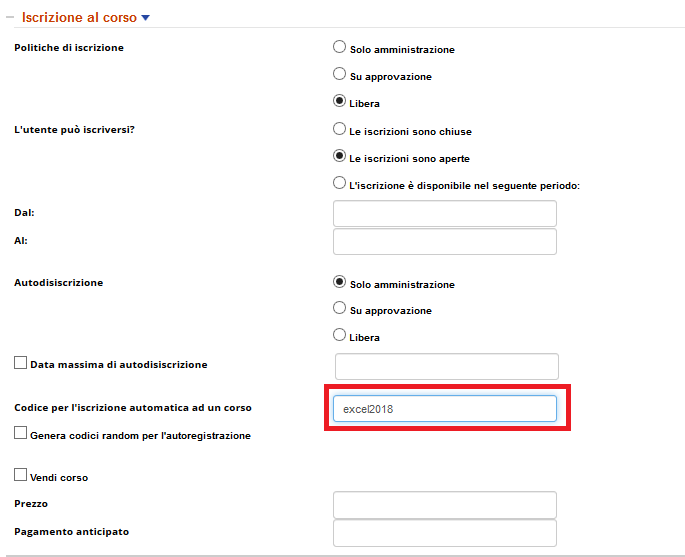
At that point, all users who want to enroll to the course and to whom you previously communicated the access code "Excel2018" will simply have to access the platform, click on their profile and enter the code "Excel2018" in the appropriate field and, at that point , will be enrolled to the course.
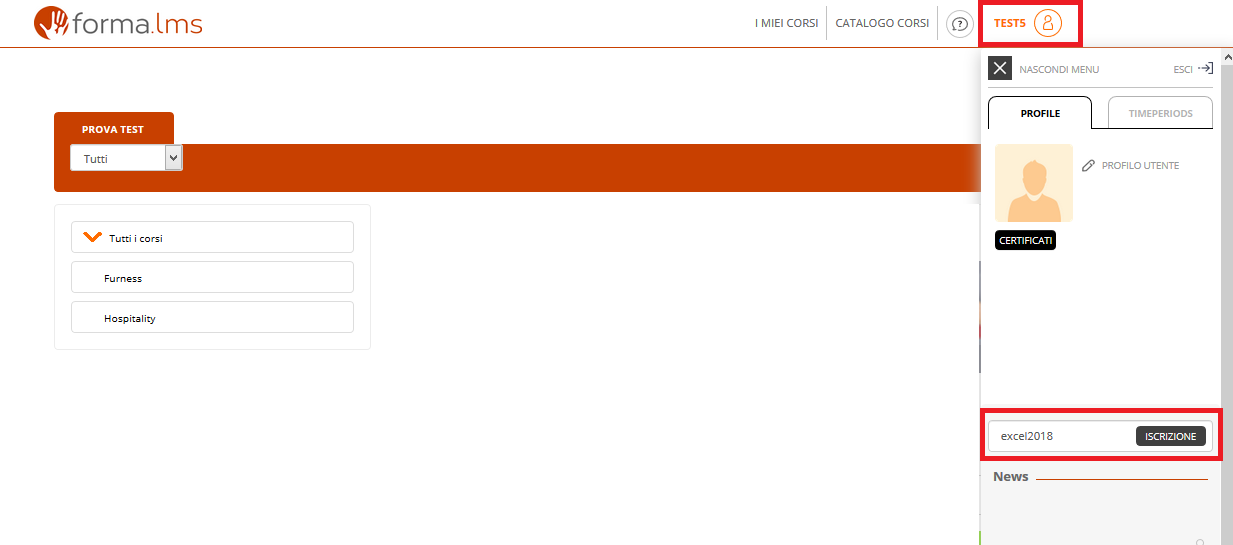
Our goal: we want every single user to use a specific, one-off code for the Excel course and, after using it, the code can no longer be used by anyone else.
Let's see how to proceed.
Go to Administration / System Configuration / Code
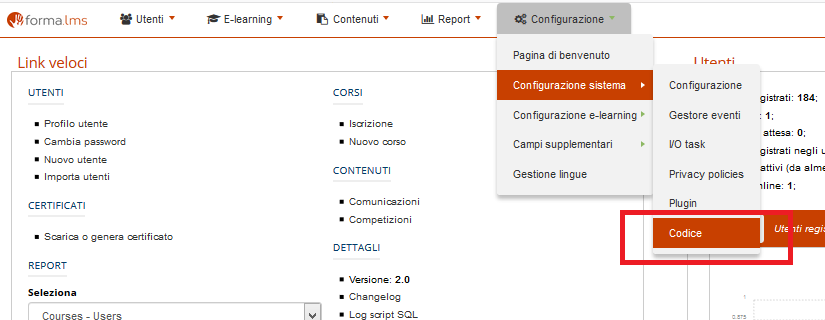
Click on the "Add" button, insert the name we want to give to the group of codes and click on the "Insert" button

At this point we have two possible options to choose from:

Click on the Generate new codes icon

Indicate how many codes we want to be created, if the use is limited or unlimited and how we want them to be composed (numeric; alphabetical with upper case, alphabetic with lower case, alphanumeric) and click on the "generate" button
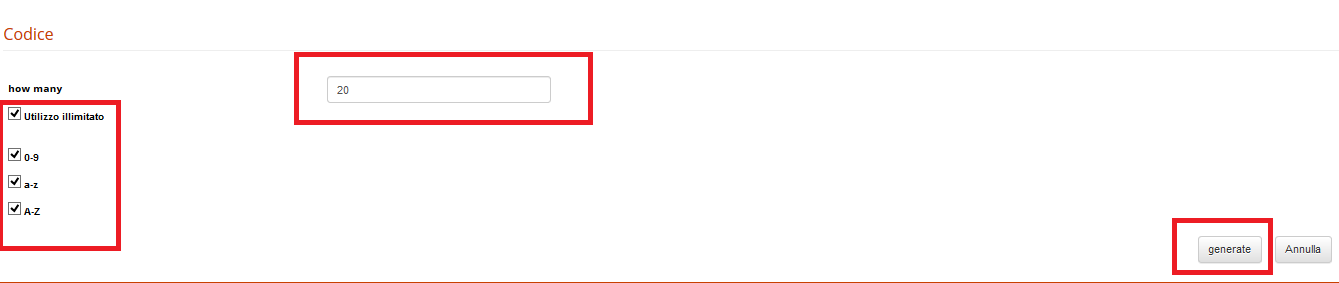
Click on the "Import" icon

Select the .csv file to import into which we have inserted the list of codes and click on the "Import" button

Whether we have chosen option A or B, we must now proceed with indicating which course these codes will be used for.
Click on the "Courses" icon

We put the check on the course of our interest, following our example we will put it on the Excel course, and click on the "Insert" button

To view the list of codes that can be used to register for the course, you must click on the code icon.
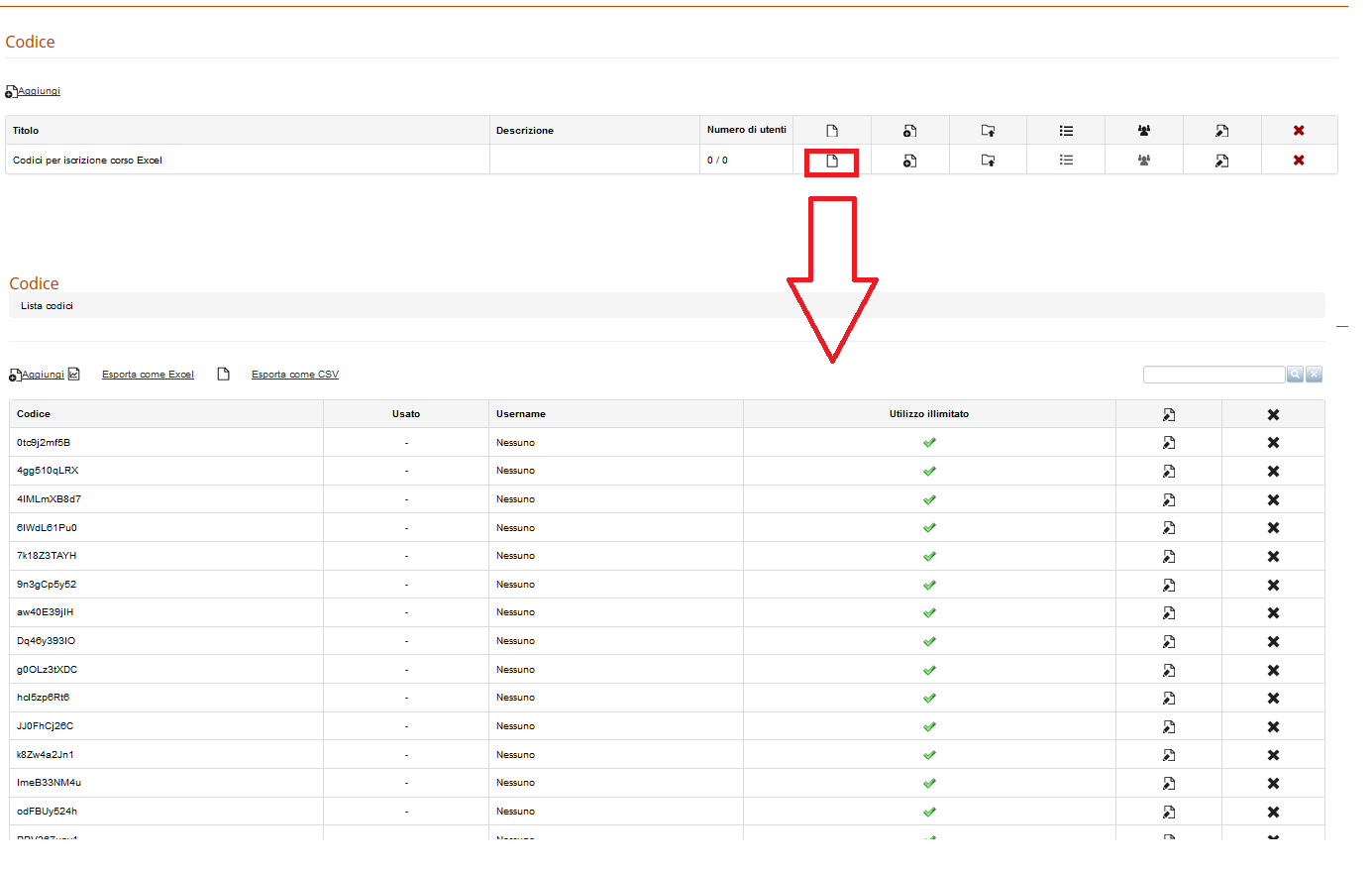
The user is supposed to log in to the platform and enter the code that you previously communicated to him in the appropriate field of his profile, for example the first code in the list: 0tc9j2mf5B. Once entered, the code will automatically be enrolled in the course.

Important: The code 0tc9j2mf5B at that point can no longer be used!
The Forma Lms project is driven by the community of its adopters, organized in the forma.association
Become a member to support the project and make your opinion count: join the association now!
A learning management system designed to fit the specific needs of your organization: start with all the features of a standard LMS, configure it with hundreds of available options, integrate with your other systems through connectors and APIs, extend with lots of available plugins, or add your custom features.
Forget the limits of saas platform and get free: here EVERYTHING IS POSSIBLE!
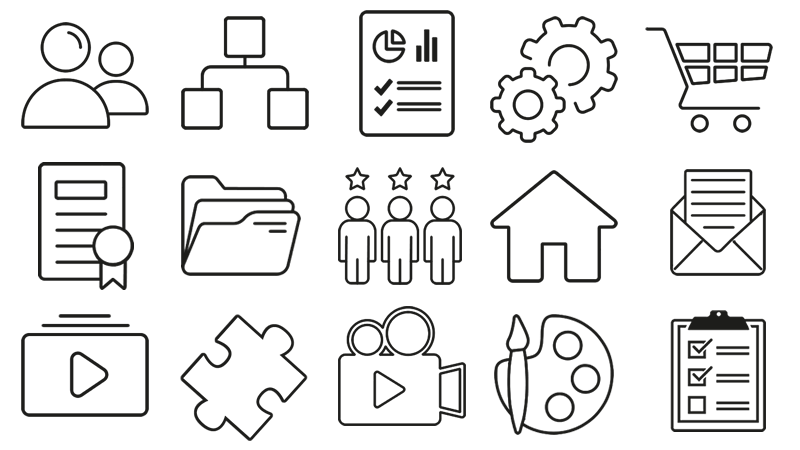
Knowledge, through learning, today is probably the most critical asset for any company willing to stay competitive and alive. Modern organizations need adaptive models to face the challenges of their markets: that's why whe choose to be open to evolving diversity since our core code with an open source licencing model, and based the forma.association on the principes of participation, sharing and networking.
